USB AV/RCA Video Capture Device / Video Grabber | VHS to PC Record
Easily capture and convert audio/visual content into digital media from AV. The Hi-Speed USB Audio/Visual Grabber connects a media source with Yellow Video (Composite) and Red/White Stereo Audio to a desktop or notebook computer to capture, convert and edit content. Ideal for sharing favorite video clips or “snapshots” through email or on the Web, it records and processes data from a camcorder, VCR, TV or other media device equipped with S-video or RCA outputs. A single-button control with LED indicators activates a built-in chip that encodes directly in MPEG 1/2/4 format.
If Windows 10 does not detect your capture device and install drivers automatically then please download the 64-Bit drivers below if using one of the operating systems or try a Windows driver update via Device Manager. When you open device manager the detected device and installed drivers by Windows should display as below
EasyCAP Windows 7-10 64-Bit Drivers – Click on link to Download
Product Specifications
- Model: DC60
- Supports NTSC, PAL, Video format
- Supports high quality video resolution
- Capture & edit high quality video & audio without sound card
- Include Professional and easy to learn & used video editor software: Ulead Video Studio 8.0 SE DVD
- Plug & play
- Applying to internet conference / net meeting
- Complies With Universal Serial Bus Specification Rev. 2.0
- USB bus power
Usage Diagram

Steps and Setup for Recording – Also refer to the application Help Guide for support, below an example of video capturing using OBS Studio
- Install Software and Launch Application
- Add A Video Capture Device as below from Application (Device is Recognized in Windows Device Manager as “USB Video”)
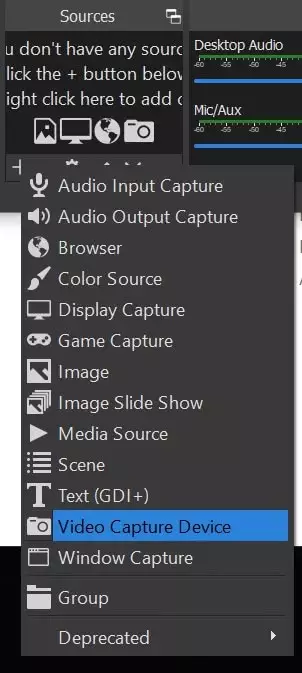
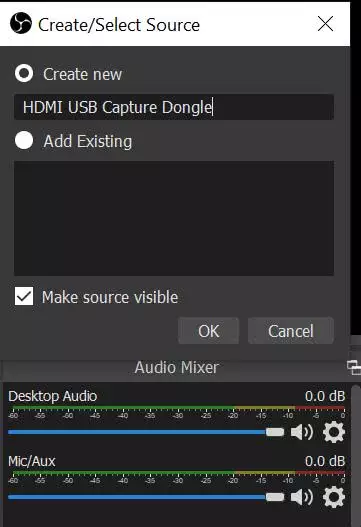
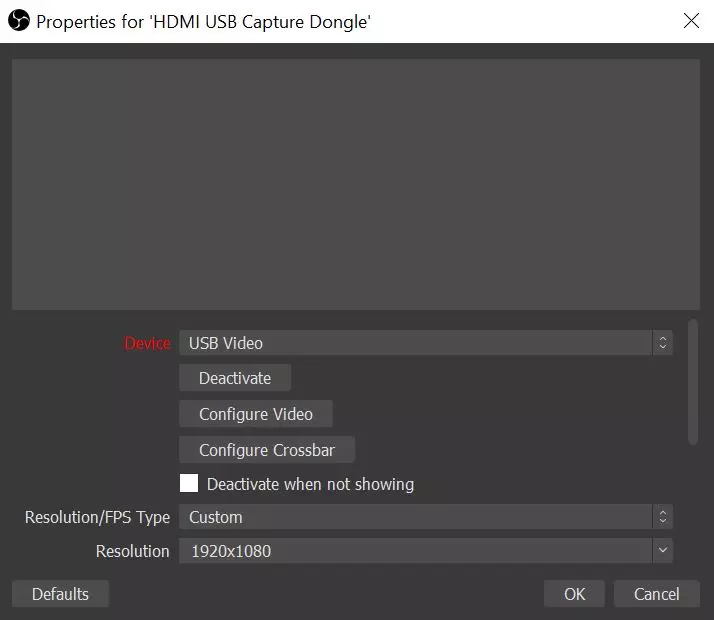
3. Configure Alternative Video Capture Settings and Output Folder on OBS Studio under Settings.
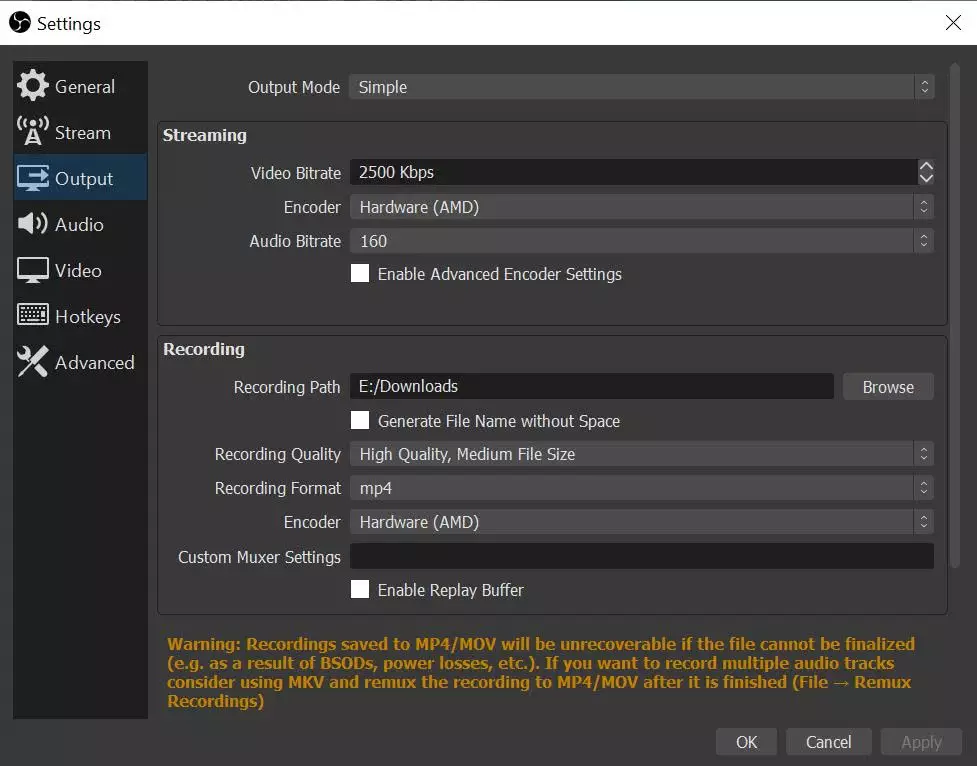
4. Press the Record Button on OBS Studio when you see the HDMI Input image on your PC to start recording
If your capture device is not being detected in capture software it might be a Windows 10/11 security setting. Please change the Camera Privacy settings below as circled in Red to enable desktop apps to access the cameras/capture device:
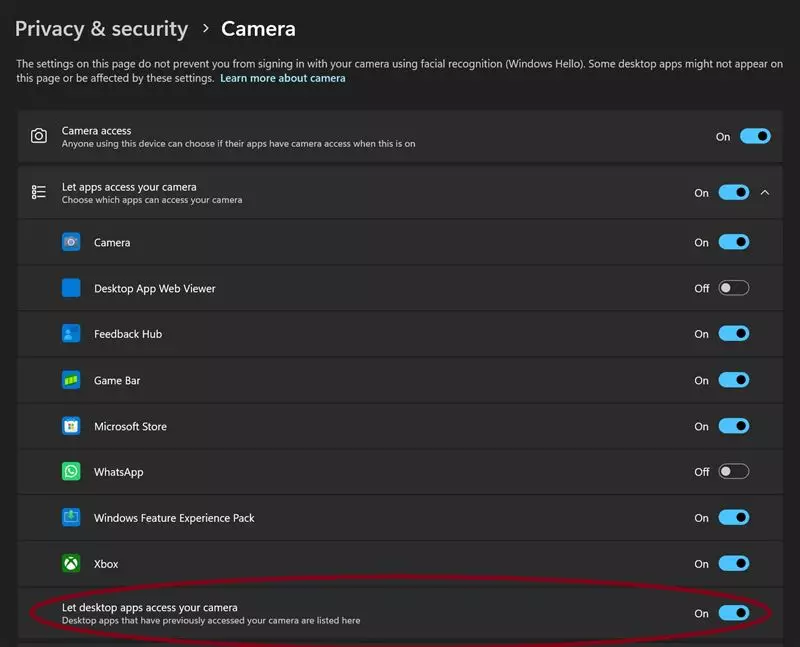






Reviews
There are no reviews yet.